Whether you’re using Lightroom to organize and edit your private photos or to process your customer’s images, keeping your visual collection under control can be a nightmare. All of us want to have well-organized photo albums, yet finding the time for tedious sorting is not on top of our wishlist.
One of the proven ways to put order in the piles of images is to add metadata to each of them, so that their content is identifiable. By assigning keywords that describe the most important elements – people, objects, places, colors, and themes, you can create a searchable visual database. Then finding the right picture is done in a matter of seconds, whether it’s the favorite family photo or a specific stock image that you need for a client.
While keyword tagging in Lightroom is undoubtedly useful, handling it manually is a never-ending battle. It’s time-consuming and boring, yet there’s barely any other way to go about organizing your visuals.
That’s where Imagga’s Wordroom comes in – a simple yet powerful image tagging Lightroom keyword plugin that revolutionizes the way you organize your image collection. Backed by machine learning algorithms, the tool ‘sees’ the image and automatically offers diverse keywords with high accuracy. You then add them to the image’s metadata with a single click.
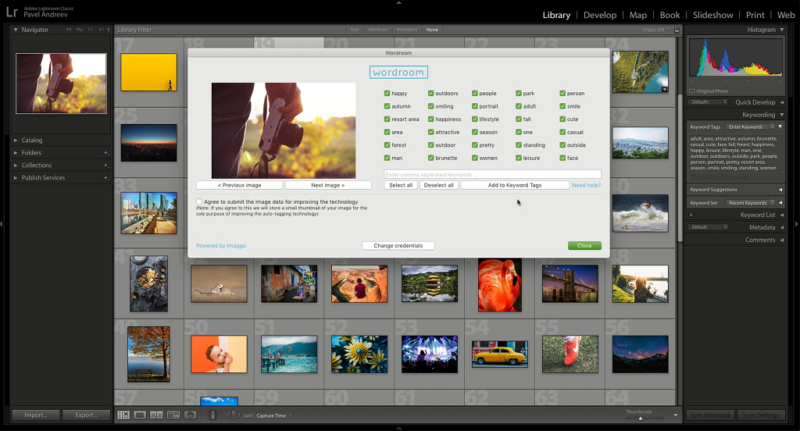
Let’s dig in the process of keyword tagging in Lightroom and explore how Wordroom can make your work with visuals easier.
Contents
The need for keyword tagging in Adobe Lightroom
Organizing a large photo collection is a tough nut to crack. For hobbyist and professional photographers alike, the need to have a system for sorting manifests almost immediately – in the first moment when the images start to pile up on the hard drive.
The most common way to solve this is to introduce keywords for each photo. They describe the major elements and themes in the image, providing it with a content description, as well as a contextual one. You have to enter the relevant words when organizing your collection, so later on, you can search for a specific image or for a certain topic.
The manual approach to keyword tagging is infamously hard and has produced an endless amount of jokes and complaints among visual professionals. It entails spending long hours in reviewing each image. You need to note the words that best describe the people, animals, objects, as well as colors, themes and emotions that can be seen on every photo. It’s not only about mentioning the objects and activities on it, but also considering its deeper meanings and context.
Despite the efforts, the manual keyword system often proves inconsistent and difficult to scale. The process is doable for a few images, but when you have to sort hundreds of them, it becomes a serious burden. While copy-paste works for a while, most of us would agree that there are much better ways to spend one’s time. Here’s how AI image recognition helps.
Wordroom: the power of automatic tagging
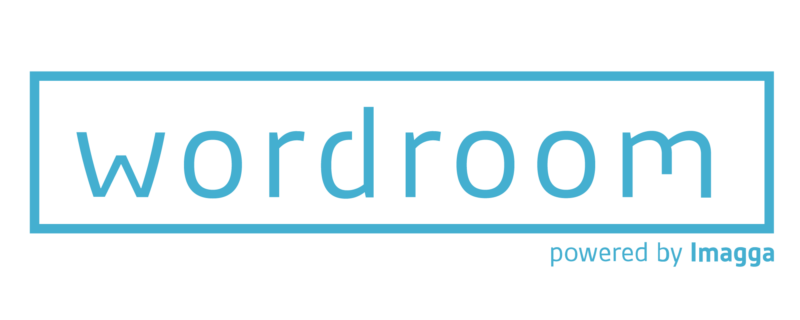
Computer vision technology is a powerful asset in numerous industries today, but its application is ever more important in digital photography and videography. Ploughing through hundreds of thousands of images and videos is a central issue for photographers, videographers and stock website contributors, as well as for photo hobbyists. For all of them, keyword tagging is the much hated item on the to-do list that always gets postponed or done halfway.
With a simple plugin, the process of keyword tagging in Lightroom becomes a breeze. Wordroom uses image recognition based on artificial intelligence in order to identify the main elements and attributes of each visual. They include objects, colors, shapes, and even actions, emotions, timeframes, and abstract terms. Once the plugin ‘reads’ the information, it automatically provides you with a list of keywords that you can edit and add to. You can use its capabilities for both small and large collections alike.
The additional benefit of using an AI-powered tool like Wordroom is that it gets better with time. The more people use it to auto-tag photos, the more data the plugin can use to improve its accuracy. That’s at the core of machine learning, which means the AI develops with every new completed task.
Image auto tagging for Lightroom is just one of the many uses of Imagga’s Auto Tagging API. Its image recognition capabilities bring innovation and easier processes for diverse types of professionals and businesses – real estate, cloud and other technologies, media, and commerce and retail, among others. The API is accurate and efficient, while allowing you to handle massive database of images with its customizable tagging. Computer vision also powers image and facial recognition, which are heavily used by social media nowadays.
How to use Wordroom
It’s easy to get started with image auto tagging for Lightroom. The installation of Wordroom is a seamless process.
In Lightroom, you have to select Plugin Manager from the dropdown menu File. Then you have to add the plugin Wordroom from the folder on your computer and enable it. Click Done and you’re ready to go. Check out the video below for the full details.
The next step is to try out the tool. From the dropdown menu Library, select Plug-in Extras > Auto-keyword. You will then see the window of the plugin. It will display the automatic keyword suggestions for the currently selected photo. The plugin supports both RAW and non-RAW image formats.
Wordroom offers up to 30 keywords for each image. You can deselect the ones that you find irrelevant. You can also add an unlimited number of extra keywords manually, if needed. When you click the button “Add to keyword tags,” Wordroom will display the selected automatic and the manually added keywords in Lightroom’s Keyword tags panel.
Once a photo has been tagged, you will be able to see the keywords in the metadata panel. You can copy them and paste them for other images, if they are similar. You can also edit manually the keywords in the panel as well. Each photo that already has keywords is displayed with a tag icon on its thumbnail.
For up to 100 photos, you can use the plugin without registration. To continue using Wordroom, you need to sign up for a free plan. It allows you to auto-tag up to 2,000 photos per month. Professional photographers would need a larger bandwidth. If that’s your case, you can use the next plan, which includes automatic keyword tagging of up to 12,000 photos per month for $14.
In order to analyze your photos, Wordroom transfers them to the cloud. This means that you need a working internet connection while using it. However, your photos’ safety is guaranteed, as they are not stored locally for the image recognition process.
If you want to contribute to the plugin’s improvement, you can click the option Agree to allow the tool to use your visual data. That’s how it can improve its image recognition technology.
Want to try image auto tagging in Lightroom?
The simple premise of Wordroom is to help you handle your photo collections easily and with less effort. The AI-powered technology behind the plugin speeds up the keyword tagging process, freeing up your time, so you can focus on what’s truly important in your work.
Keen on checking out the automatic keyword functionality of Wordroom for your Lightroom photo collection? You can get started for free today. Just enter your email, and you’ll receive the download link.